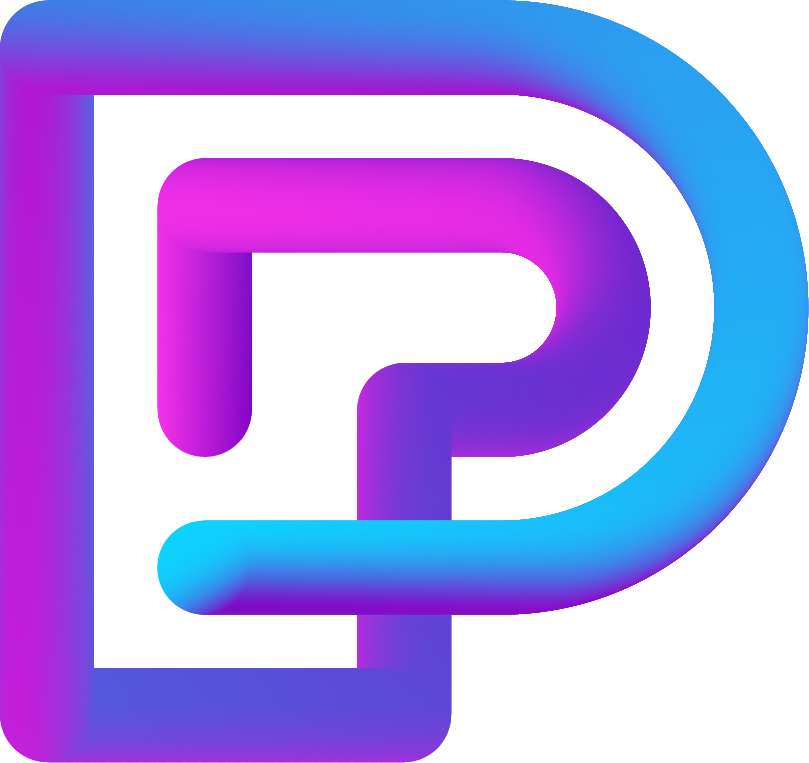Why is My 3D Print Failing to Print?
3D printing can be an exciting and rewarding endeavour, but it can also be frustrating when things go wrong. If your 3D prints are failing, don’t worry – you’re not alone. Understanding the common causes of failure can help you troubleshoot and get back to printing with confidence. Below, we explore the main reasons why your 3D print might be failing and how to address them.
1. Poor Bed Adhesion
One of the most common reasons for print failure is poor bed adhesion. If the first layer doesn’t stick properly to the print bed, the entire print can be compromised.
Solutions:
- Clean the Print Bed: Ensure the bed is clean and free of dust, grease, or residue. Use isopropyl alcohol to clean glass beds or specialised solutions for other surfaces.
- Adjust the Bed Level: Manually level the bed or use your printer’s auto-levelling feature to ensure it’s perfectly aligned.
- Use Adhesives: Consider using glue sticks, painter’s tape, or specialised printing adhesives to improve bed adhesion.

2. Incorrect Nozzle Height
If the nozzle is too far from or too close to the bed, the filament won’t be deposited correctly, leading to poor adhesion or an uneven first layer.
Solutions:
-
Calibrate the Z-Axis Offset: Adjust the nozzle height so it’s just right – close enough to slightly squish the filament but not so close that it scratches the bed.
3. Filament Issues
The quality and condition of your filament can significantly impact your print.
Common Problems:
-
Moisture in Filament: Filament can absorb moisture from the air, leading to inconsistent extrusion and poor print quality.
-
Low-Quality Filament: Cheaper filaments may have inconsistent diameters or impurities.
Solutions:
-
Dry Your Filament: Store filament in a dry box or use a filament dryer if it has absorbed moisture.
-
Choose Quality Filament: Invest in reputable filament brands for better reliability.
4. Incorrect Print Settings
Improper settings in your slicing software can lead to failures.
Solutions:
-
Check Your Layer Height: Ensure it’s appropriate for your nozzle size and the desired resolution.
-
Set the Right Temperature: Use the manufacturer’s recommended temperature settings for both the nozzle and the bed.
-
Adjust Print Speed: Printing too fast can cause issues with layer adhesion and detail quality.
5. Mechanical Issues
Loose belts, clogged nozzles, or worn-out components can all cause print failures.
Solutions:
-
Tighten Belts: Check that belts are taut but not overly tight.
-
Clean the Nozzle: Use a cleaning filament or a nozzle cleaning tool to remove blockages.
-
Maintain Your Printer: Regularly inspect and replace worn parts, such as nozzles or bearings.
6. Environmental Factors
Your printing environment can affect the quality of your prints.
Solutions:
-
Control Temperature and Humidity: Keep your printer in a stable environment, free from drafts or high humidity.
-
Use an Enclosure: An enclosure can help maintain a consistent temperature and protect your prints from external interference.
Final Thoughts
3D printing failures can be frustrating, but they’re also an opportunity to learn and improve your skills. By identifying the root cause and applying the appropriate solutions, you’ll be well on your way to successful prints. Remember, persistence and patience are key to mastering 3D printing. Happy printing!